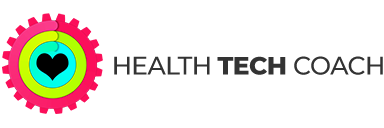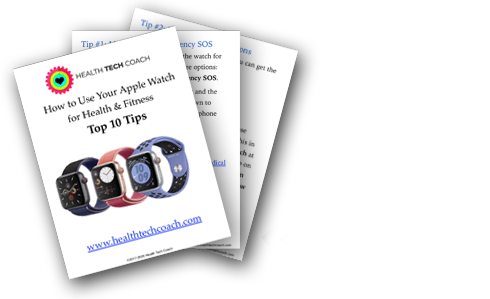My New Apple Watch Series 3
My brand new Apple Watch Series 3 has arrived. Even though Howie has worn an Apple Watch since the first Apple Watch was introduced back in mid-2015, I am a newbie. I was wearing the less technologically sophisticated Fitbit Charge2 which worked ok for me. Howie loves his Apple Watch. I respect his devotion but felt that my iPhone X was more than enough cool technology for me.
And then Howie bought me a Apple Watch Series 3 as a gift. All I can say is: Wow. Best. Gift. Ever.
The sleek black box it comes packaged in demands reverence as I slip off the top revealing the Apple Watch enthroned in its casing. I opted for the 38mm (there is also a 42mm size which would be way too massive for my thin wrist) silver aluminum case with pure platinum/black Nike sport band which has air hole styling. I slip it out of the packaging, peel off the clear protectors, and press the side button on the lower left side of the watch face. The Apple logo fades into view. Deep sigh. Everything that Apple does is just so exquisite.
The Apple Watch then informs me that I need to bring my iPhone nearby so that the Apple Watch can pair with the iPhone. My iPhone’s bluetooth is turned on. A screen automatically pops up on my iPhone: “Apple Watch Use your iPhone to set up this Apple Watch”. I hit the continue button and the magic begins!
The next screen says: Hold Apple Watch up to the Camera Align it with the viewfinder below. There is a square border underneath which I dutifully align my Apple Watch with. Presto! Another screen comes up that informs me: “Your Apple Watch is Paired”. Then I press the button below, “Set Up Apple Watch”.
I quickly go through a series of user-friendly instructional screens: Wrist Preference asks On which wrist do you wear Apple watch? I choose left. Then the Workout Route Tracking which I boldly enable despite the fact that I am not sure what this really means. I ok the Shared Setting screen which means that the Apple Watch shares settings with my iPhone for: Locations services, Find My iPhone, Siri and Analytics. Cool, I smile to myself. I set the Apple Watch Passcode.
TIP: While the Apple Watch is syncing, one can scroll down on the watch face to learn more about how the watch works. There are three mini-tutorials: Display, Digital Crown, Side Button
The set-up process is easy and my Apple Watch is ready for action within minutes. I slip the watch on and start playing with the digital crown and the side button. I’m like a kid in a candy shop.
I have been wearing the Apple Watch for a week, so this is merely my first impression. So far here’s what I love about the Apple Watch:
- There is no need for me to check my iPhone for incoming calls or notifications. I can put my iPhone and Apple Watch on silent and get a light tapping sensation from the Apple Watch that subtly informs me. I find this convenient so far. I need to use this over time to be sure that it is a feature that serves me and doesn’t get annoying.
- I find that I am definitely moving more because of the Activity App which encourages me to close three graphic rings that appear on the Apple Watch: Move (red outer ring), Exercise (green middle ring), Stand (blue inner ring). My competitive nature has me trying to “close” the three activity rings each day and match or outdo the previous day’s activity ring results. Read more about it in our post Inside the Activity App.
- Whenever I start exercising – whether it be 30 minutes on the elliptical machine or an hour of yoga –
I use the Workout App on the watch to record the workout. This tracks calories burned, heart rate and duration of each workout. Read more about it in our post Inside the Workout App. - The Apple Watch looks so cool on my wrist. I like the Nike band. I can’t wait to get myself an elegant band to mix and match.
- I adore the graphics. The User Interface is sharp, clear and beautiful. I find myself playing with the kaleidoscope watch face by turning the digital crown. I’m a sucker for this sort of thing.
- Press on the digital crown to see all the apps on the Apple Watch. I love the tiny app icons on the Apple Watch and enjoy experimenting with each app. An example of an app that is fun to use on the Apple Watch is the Dictionary.com app. I can use the speaker on the Apple Watch to pronounce a word that the Dictionary app looks up for me, providing me with quick definitions.
TIP: Place your palm gently on the watch face to turn off the watch.
I have a LOT more to learn but so far I feel jazzed by the Apple Watch. I plan on writing a follow-up blog post after I have been using the Apple Watch for a month. Stay tuned, friends.
Here’s the official Apple Watch user guide: http://help.apple.com/watch/
Here’s the watch that I am using and love:
Apple Watch Series 3 – 38mm >>
The Apple Watch moves your iPhone’s apps and functions to your wrist so you can do more while leaving your phone in your pocket. The Apple Watch connects to your iPhone via Bluetooth and displays notifications, apps, and more on its 1.5″ display.
- Series 3, built in GPS with Dual core S3 processor and Watchos4
- Water resistant up to 50M – can be used for shallow-water activities like swimming in a pool or ocean
- Heart rate sensor, altimeter, Accelerometer, and gyroscope, direct Fire speaker and microphone