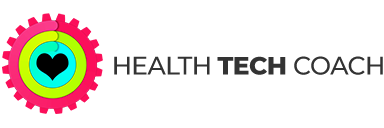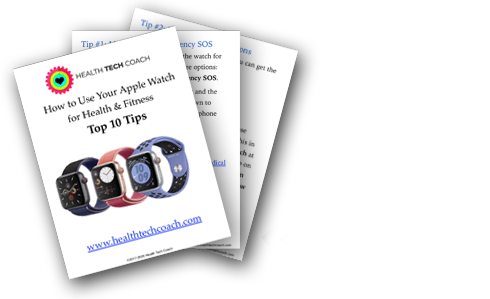Menstrual Cycle Tracking on your iPhone and Apple Watch
Apple’s Cycle Tracking Predicts Your Next Period
![]() The good news for us women is that we can now track our menstrual cycles as well as our fertility by using our iPhone and Apple Watch!
The good news for us women is that we can now track our menstrual cycles as well as our fertility by using our iPhone and Apple Watch!
In iOS 13 and watchOS 6, Apple’s Cycle Tracking allows you to log information about your menstrual cycle in the Health app on your iPhone or on your Apple Watch. There are options to track how heavy or light a flow and any symptoms such as bloating, cramps or headaches. Your cycle is then tracked and you are updated with a notification about when you can expect your next cycle to start and when you may be ovulating. No more surprises!
Track Ovulation To Know When You are Most Fertile
Are you trying to start your future family? Or, conversely, are you attempting to prevent getting pregnant?
The Cycle Tracking offers fertility tracking which you can easily enable or disable. You have the option to input results from basal body temperature or ovulation prediction kits, contraceptives, monthly sexual activity, fertility and specific symptoms. This enables you to predict when you are ovulating so that you know when your fertile window is, allowing you to monitor when you are most likely to get pregnant.
How To Use Cycle Tracking on Your iPhone
![]()
How to set up Cycle Tracking in the Health app on your iPhone:
- Launch the Health app on your iPhone.
- Tap the Browse tab (bottom right of screen).
- Select Cycle Tracking.
- Tap Options (just above the Cycle Log, to the right of the Cycle Log title).
- Scroll down and tap Period Length and enter your period length.
- Tap Cycle length and enter the amount of time, on average, you have between periods.
This information allows the Health app to create a prediction and fertility calendar based on when you actually start your period.
How to log a period to Cycle Tracking on your iPhone:
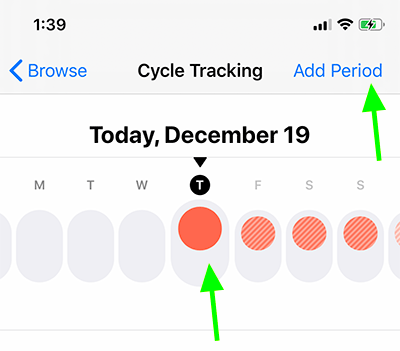
- Launch the Health app.
- Tap the Browse tab (bottom right of screen).
- Select Cycle Tracking.
- Swipe to the correct Day in the daily tracker (at the top of the screen), then tap the oval to log your period.
- OR tap Add Period in the top-right corner of the screen and then select a Date.
- Tap Done.
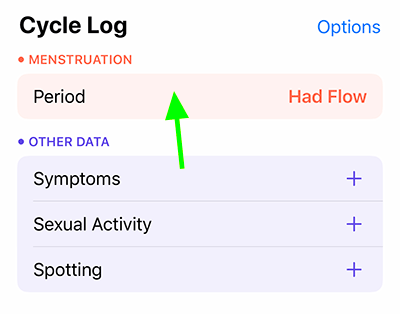 How to track symptoms with Cycle Tracking on your iPhone:
How to track symptoms with Cycle Tracking on your iPhone:
- Launch the Health app.
- Tap the Browse tab (bottom right of screen).
- Select Cycle Tracking.
- Tap Period under the Menstruation section to log the day’s menstruation flow.
- Swipe left to log Symptoms, Sexual Activity, Spotting.
- Tap Done.
How to check the date for your next and last period on your iPhone:
- Launch the Health app.
- Tap the Browse tab (bottom right of screen).
- Tap Cycle Tracking.
- Scroll to Predictions to see when your next period is likely to start.
- Scroll to Statistics to see the date of your last menstrual period and your typical cycle length.
How to Use Cycle Tracking on Your Apple Watch
![]() When you enter information in Cycle Tracking on your Apple Watch, it will sync with Cycle Tracking on your iPhone in the Health App.
When you enter information in Cycle Tracking on your Apple Watch, it will sync with Cycle Tracking on your iPhone in the Health App.
How to log a period to Cycle Tracking on your Apple Watch:
- Press the Digital Crown on your Apple Watch to see all the watch apps available. Tap the Cycle Tracking icon.
- Swipe to the correct date.
- Tap the oval to log your period.
- Tap Done.
How to track symptoms with Cycle Tracking on your Apple Watch:
- Press the Digital Crown on your Apple Watch to see all the watch apps available. Tap the Cycle Tracking icon.
- Scroll down, then tap Symptoms.
- Select all symptoms that apply to you.
- Tap Done.
How to check the date for your next and last period:
- Press the Digital Crown on your Apple Watch to see all the watch apps available. Tap the Cycle Tracking icon.
- Scroll down to Period Prediction or Last Menstrual Period.
Check your period or fertile window via the color-coded symbols:
![]() A light blue oval marks your six-day fertile window.
A light blue oval marks your six-day fertile window.
![]() Red stripes on a circle mark when your period should start.
Red stripes on a circle mark when your period should start.
![]() Solid red circles track period days.
Solid red circles track period days.
![]() Purple dots mark days when you logged information.
Purple dots mark days when you logged information.
Other Period Tracking apps
Many third-party period tracking apps already existed before Apple’s Cycle Tracking app was introduced. Clue, Flo, Eve, Glow and Natural Cycles are popular period tracking apps. Some of these apps have Apple Watch versions.
What makes Apple’s native Cycle Tracking stand out in contrast to the other third-party period tracking apps is that it is pre-installed so that the technology is readily accessible. A more important advantage is the way Apple’s Health app ensures user’s privacy. All health data used by Apple apps is encrypted on your device or, if you use iCloud backup, data is also encrypted in iCloud. All the analysis that’s conducted takes place on your iPhone, as opposed to having an outside algorithm read your data. There has been sharp criticism of some period tracking services for sharing users’ unauthorized sensitive information with Facebook or selling data. All Health app’s data is stored securely and the user controls which data is shared with other apps.
All information that was tracked with other period tracking apps and synced with the Health app continues to be stored. You can easily switch from using third-party apps to using the Cycle Tracking of the Health app.
Conclusion
Cycle Tracking on your iPhone or Apple Watch creates a cycle prediction and fertility calendar based on the information that you input. This can help with family planning and reproductive health issues by making our medical information more accessible which empowers us with a greater awareness and understanding of our menstrual cycle.